
File Shredder
Safe-n-Secure File Shredder lets you permanently remove files from your system easily without the possibility of data recovery. Use the ultra-quick one-pass, the quick three-pass, the DOD standard seven-pass or the Safe-n-Secure standard, 35-pass file shredding.
Help Topics
Getting Started with File Shredder
File Shredder Interface
Button Bar
To Be Shredded Window
On Exit Options
Shredding a File
Select a File to be Shredded Dialog
Shredding Files in the List
Restoring a Backup
Back to Top
Getting Started
There are two ways to launch File Encryption.
- Locate the program icon and double-click it
- Open: Start Menu | SafenSecure | File Shredder| File Shredder
Back to Top
File Shredder Interface
The main feature of Safe-n-Secure File Shredder is the complete deletion of files.
There are several main areas of the screen:
Button Bar
This is where the main functions of this area are managed.
Files to be Shredded Window
This is where you can add and manage your files to be shredded.
On Exit Options
This is where you can easily choose your Shredder options when your choose to close the program.
If you choose to add a file to be shredded, you would see the Add a New File Dialog
Back to Top
Button Bar
Most of the functionality in the Shredder can be managed from the button bar. The available functionality is:
Add Files to List
Use this to create a list of files to shred. Click here to see the Select a file to Shred dialog.
Shred All Pending Files
This button is used to begin the shredding process. Each file will be rewritten based on the shredding algorithm you selected (only available when files are in the list)
Remove
This button is used to remove the selected file from the list. (only available when a file is selected) This removes shredded files as well as files not yet shredded.
Clear Pending Files
This button is used to remove all pending files from the list.
Clear Shredded Files
This button is used to remove all shredded files from the list.
Back to Top
To Be Shredded Window
The main area on the Safe-n-Secure File Shredder interface is the Files to be Shredded window. This is where you can add (via the shred new file dialog) or drag and drop files to be shredder. Based on your on exit selections, you may choose to shred on exit or manage a list of files to be shredded at a later date.
Back to Top
On Exit Options
There are several features that are invoked upon closing File Shredder. They are:
Automatically shred pending files on exit
This is an easy way to make sure any files you add while File Shredder is open are securely deleted when you exit the program. This option is checked by default. Simply uncheck this option and your pending files remain intact to be shredded at a later date.
Automatically clear shredded files on exit
This option removes files from the list that have been shredded. If you choose to keep a running log of files you have shredded, simply uncheck this box.
Back to Top
Shredding a File
A file which has been shredded is unrecoverable.
To select a file to be shredded, either:
- Click the Add Files to List button or
- Drag and drop from outside the program into the files to be shredded list
Back to Top
Select a File to be Shredded Dialog
After clicking Add Files to List, you will be presented with a select files dialog.
Simply navigate to the file you wish to be shredded. After clicking OK, you will be presented with your shredding level options. Option include :
- Low Security - Random write 1 Pass
- Medium Security - DoD 3 Pass
- High Security - D0D 7 Pass
- High Security - Guttmann 35 Pass
Simply select the option right for that file and click OK.
Back to Top
Shredding Files in the list
A file which has been shredded is unrecoverable.
To shred the files currently in the list, simply select it and click the shred all pending files button.
You will be presented with a dialog letting you know that you are about to shred these files permanently. Click Yes.
You can then watch the rewrite progress for each selected file. Once it is over, you can click OK. The files are listed as shredded and logged in the window. You may select and remove each one to reduce clutter (and the record that the file existed) or leave the clear all shredded files on exit checked and exit.
Back to Top
Restoring a Backup
Restoring a backup file will overwrite your current data, so backup and restore carefully.
File Shredder allows you to make a backup of your to be shredded list for ultimate security. Restoring a backup is quick and easy with Safe-n-Secure File Shredder. Restore a Backup:
- Choose Restore Backup from the startup screen
- From inside the program, choose Restore Backup from the File menu
- Acknowledge that your file will be overwritten
- Locate you backup file
 |
||||||||||||||

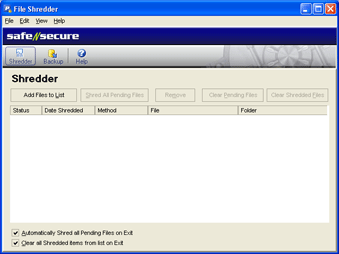
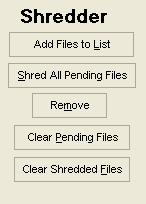
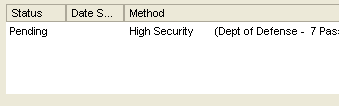

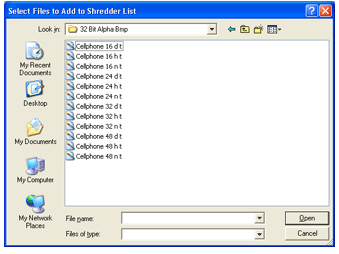
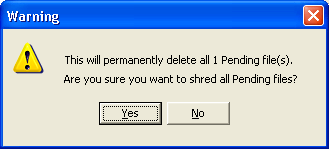
|
||||||||||||||
 |